|
These
are supplies for printing your own decals at home.
Using
your InkJet or Laser printer.
Modelers
can now print their own decals at home with supplies for their
computer printers.
Using
an Inkjet or Laser printer, waterslide decals can make a model
look unique and authentic.
Decal paper normally is available in white and clear sheets. The popular size being the A4 ( @ 8 x 10) size.
Be sure and select the paper used with your printer - ink jet or laser printer.
The papers will work with black ink printers as well as color printers.
Dress up you scale model car, boat, plane, spaceship etc. with your own custom graphics and logos.
|

Decal Scissors

Decal
Tray
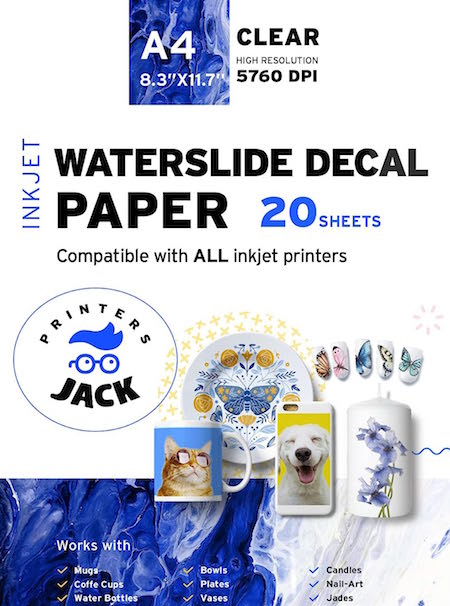
Clear Decal Paper for INKJET Printers
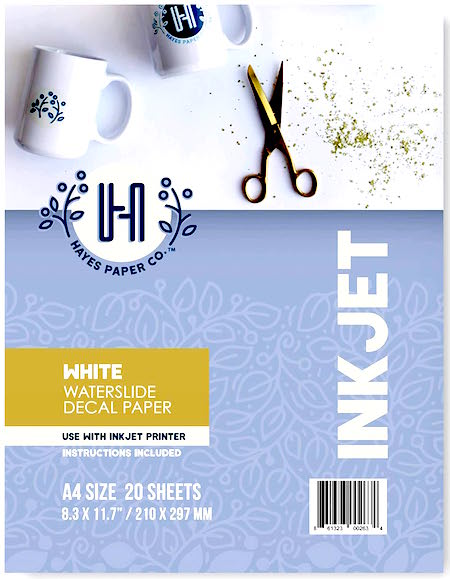
White Decal Paper for INKJET Printers

Clear
Decal Paper for LASER Printers
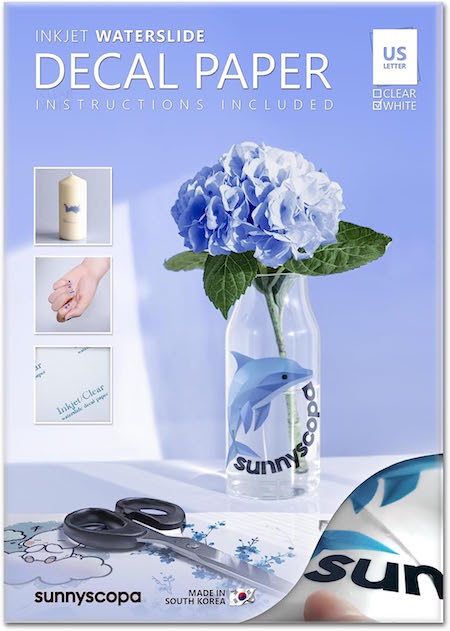
WHITE
Decal Paper for LASER Printers
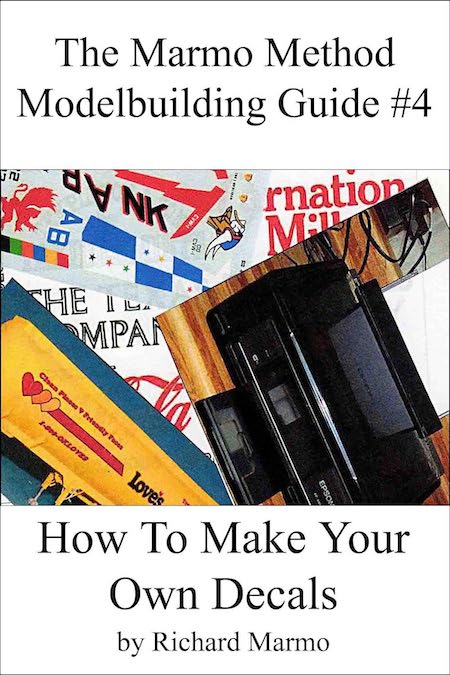
Make Your Own Decals
- Decal
Tips:
- Decal
solvents and softening solutions vary from brand to brand.
Some are mild, some can be very strong. Always test the
solution on an extra decal you don't need before using
on your finished model.
- Some
modelers like to shoot a layer of clear, whether it's
matte, gloss, or satin, onto their models to cover the
decals. Again, always test this first. Different overcoat
chemicals can react differently to decals.
- Decal
paper is normally available in clear and white. Traditonal
printers won't print the color white, so you need to use
paper with a white background already on it to make decals
that are opaque. Especially if the decals will end up
on dark color paint or plastic. When making your graphics
for the decals, always keep in mind any white spaces or
areas in the design. Be sure and use the proper paper. Inkjet printers will bleed on the wrong paper when printed,
so be sure the paper you use is compatible out of the
box.
- Use
Inkjet paper for inkjets, and Laserjet paper for laser
printers.
- Inkjet
printers use ink to put the color to the paper. Laser
printers use a powder. Many modellers who print their
own decals prefer the inkjets since it's actual ink and
can have a smoother surface - depending on the printer.
- On
most all decal sheets, once printed, you need to seal
the decal ink (or powder) to the paper. This is normally done with
a coat of clear over the decals / sheets. Sometimes you
need a thick coat, and multiple passes, depending on the
printer, type ink, and the decal paper. If you don't do this step the color ink (or powder) can actually wash
off when you put the decal in water.
- Decal Tips:
Spray your image with several thin coats of an acrylic
, enamal, or lacquer based clear spray to avoid having this problem. ALWAYS TEST
FIRST BEFORE USING ON YOUR FINAL PRODUCT SINCE CHEMICALS
CAN REACT DIFFERENT WAYS TO DIFFERENT INKS, CLEAR COATS, AND PAPERS.
- Preparing Artwork:
- Almost any graphics program can make your graphics (artwork). The important thing is DPI. (Dots Per Inch). Or, PPI (Pixels Per Inch). The higher the number, the better printing results. DPI is more for printing - PPI is more for web based graphics.
- For instance, a printer I have is a Brother 2370. The printer can print up to 600 to 2400 dpi (according to Brother). You should make sure the artwork you have has the proper dpi to at least match your printer's capabilities.
- More popular graphic programs, like Photoshop, allow you to change the DPI on your artwork for printing. The normal standard (minimum) is at least 300dpi for printing. Sometimes going over that doesn't get you an appreciable upgrade in the final results so you can get away with the 300dpi as a good minimum.
- As a note - most images on the internet are 72DPI or 72PPI (an internet standard). Way below what you need to print a great image for your decals. That is why many of the images print grainy. It's almost impossible to make a poor internet images (graphics / photos) into a great - better image. So always start with the highest quality image you can. Or - create your own high quality image in a graphics program.
- Note that many images you might work with or save get saved as a .JPG images (aka .JPEG). That is an RGB web based image / graphic. A .JPG is a lossy compressed file made to work with monitors / TVs and such. Think digital displays.
- For printing you want to use CMYK files for true colors if you can (if your graphic program has the capability), and saving - exporting as a high end TIFF, EPS, or other non-lossless / compressed file. You can get more accurate colors that way and a better - if not the best - image quality when you print your decals.
|
|
|