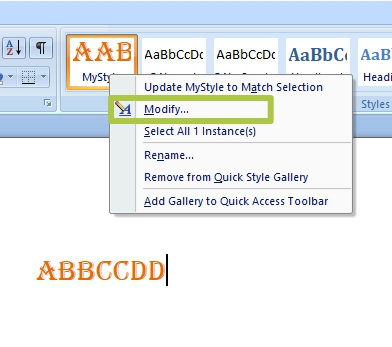MS-WORD is a part of Microsoft Office suite software. It helps to write, edit, format, save, access, and print documents. It saves the document with .doc or .docx extension. It provides many features to the user like:
- Changing font, size, style of the text.
- Edit a particular page of the document or the entire document at once, as and when required.
- Checks spelling, grammar and even re-frame the sentence(s) in a better form.
- You can insert images, clip art, chart, shapes, hyperlink, and many more.
- Change the size of margins, add a border, background color to the page.
- It also provides a mail merge facility, which is used when we want to send the same mail a number of times and to a different person.
- You can also create tables.
Styles in Ms-Word are formats that determine the appearance of the text in the document. There are some predefined styles in Word like Normal, Title, Heading1, Subtitle, etc. These styles have a predefined font, size, color, etc. You can create your own style also.
Steps to Create a new style in Word:
Step 1: Write the text/word on which the style is based (select fonts, size, color, etc depending on your choice).
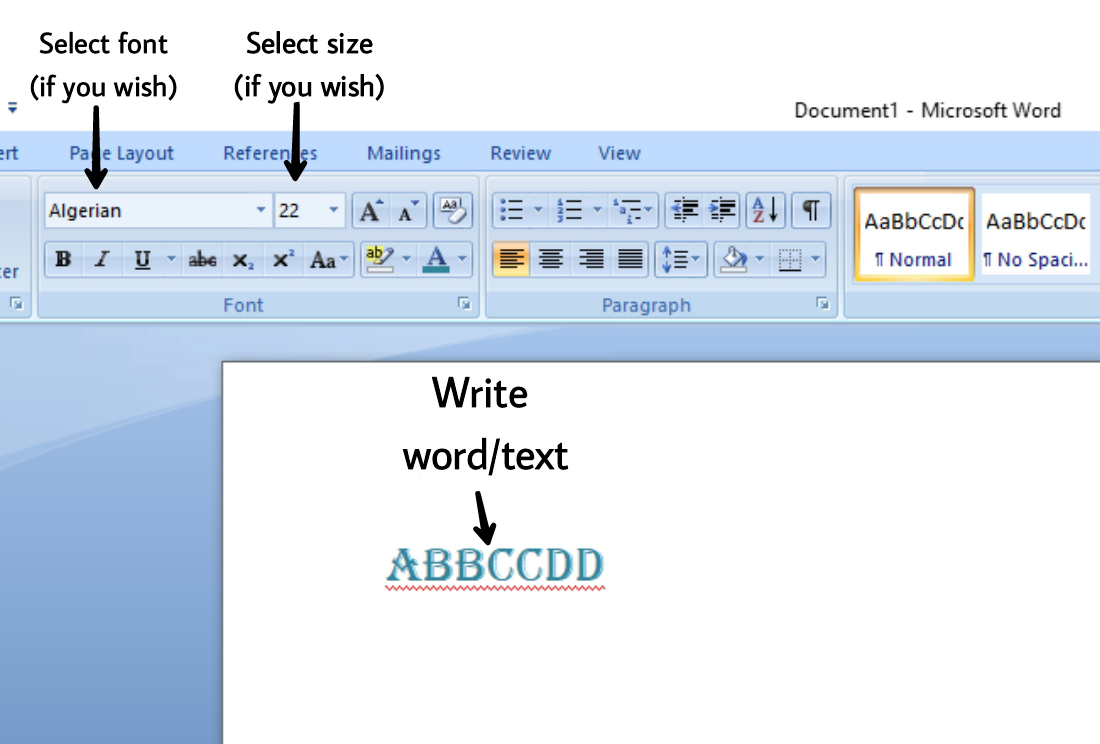
Step 2: Select the word and right-click.
Step 3: Now from the small menu, click on the drop-down menu beside Styles or Click Styles available at the end.
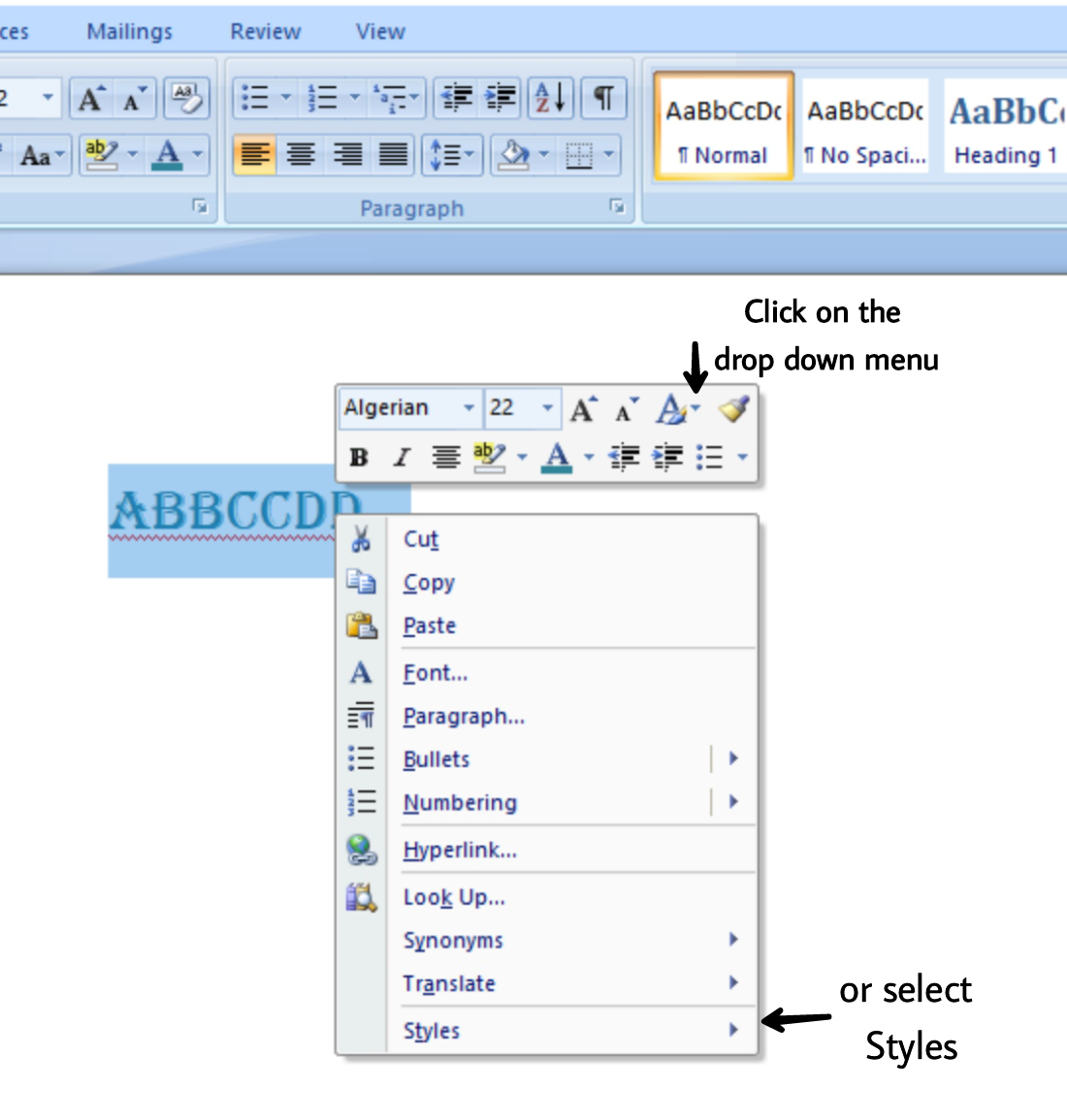
Step 4: Click on “Save Selection as New Quick Style“.
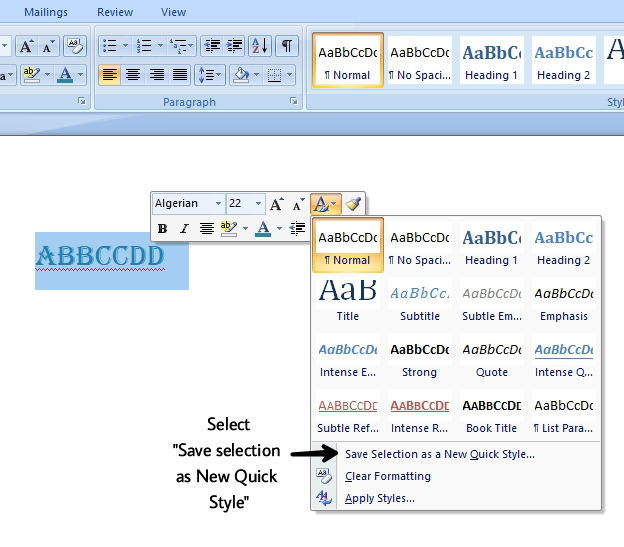
Step 5: Name your Style and Click OK.
Step 6: If you want to change anything before saving, click on Modify.
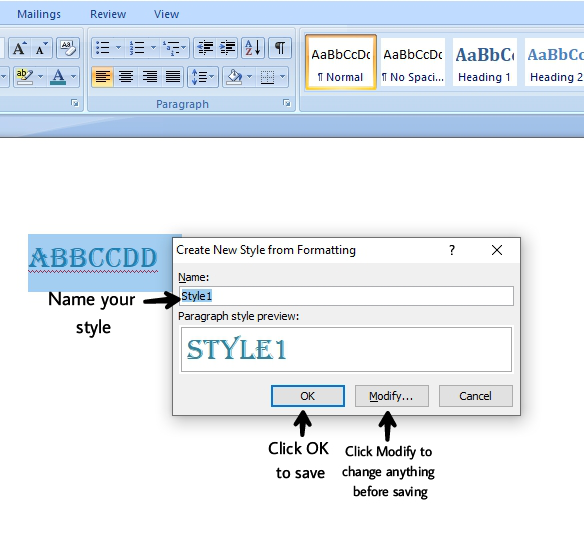
Modifying Styles
To Modify the style before saving:
Step 1: Click on Modify before saving the style.
Step 2: The Create New Style from Formatting dialog box appears.
Step 3: Make the required changes like name, style based on, alignment, size, font etc.
Step 4: Click OK.
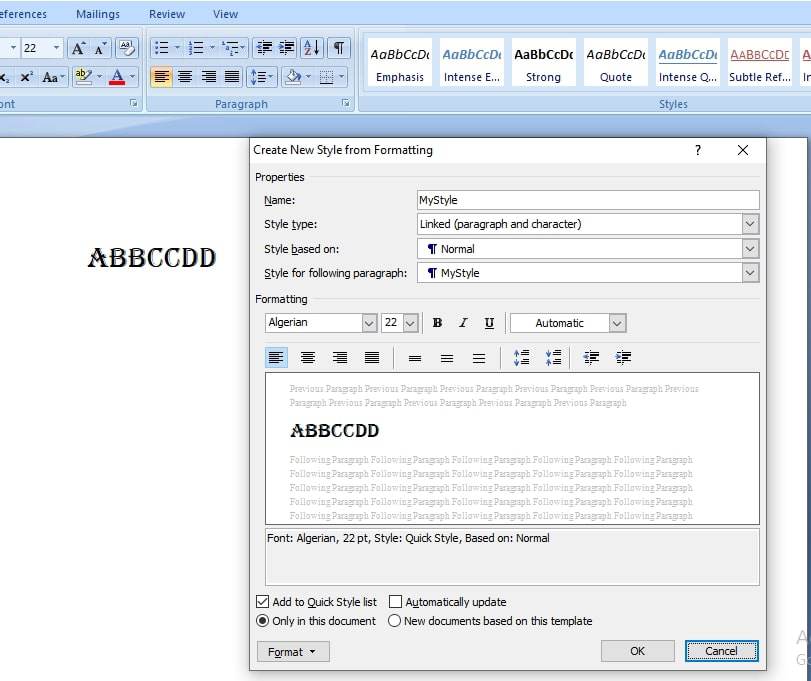
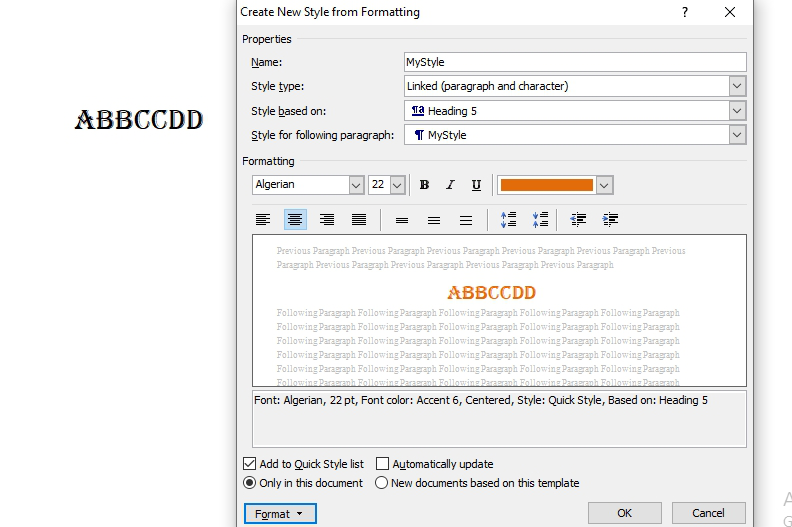
Explanation: Pic 1 contains the previous formatting we made, in pic 2 we changed the style based on, color and alignment.
The changed style is:
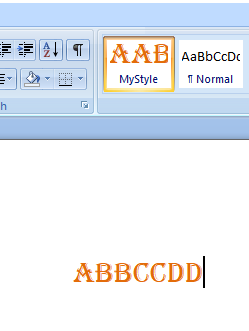
Now if we will write any text based on this style then it will be written with the same color, alignment, and heading.
Step 5: To modify the already saved style, right-click on the style and select Modify.