If we are using any major operating system, we are indirectly interacting with the shell. While running Ubuntu, Linux Mint, or any other Linux distribution, we are interacting with the shell by using the terminal. In this article we will discuss Linux shells and shell scripting so before understanding shell scripting we have to get familiar with the following terminologies:
What is Kernel?
The kernel is a computer program that is the core of a computer’s operating system, with complete control over everything in the system. It manages the following resources of the Linux system –
- File management
- Process management
- I/O management
- Memory management
- Device management etc.
It is often mistaken that Linus Torvalds has developed Linux OS, but actually, he is only responsible for the development of the Linux kernel.
Complete Linux system = Kernel + GNU system utilities and libraries + other management scripts + installation scripts.
What is Shell?
A shell is a special user program that provides an interface for the user to use operating system services. Shell accepts human-readable commands from users and converts them into something which the kernel can understand. It is a command language interpreter that executes commands read from input devices such as keyboards or from files. The shell gets started when the user logs in or starts the terminal.
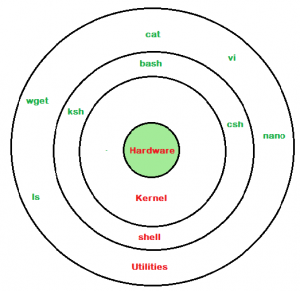
Linux Shell
Shell is broadly classified into two categories –
- Command Line Shell
- Graphical shell
Command Line Shell
Shell can be accessed by users using a command line interface. A special program called Terminal in Linux/macOS, or Command Prompt in Windows OS is provided to type in the human-readable commands such as “cat”, “ls” etc. and then it is being executed. The result is then displayed on the terminal to the user. A terminal in Ubuntu 16.4 system looks like this –
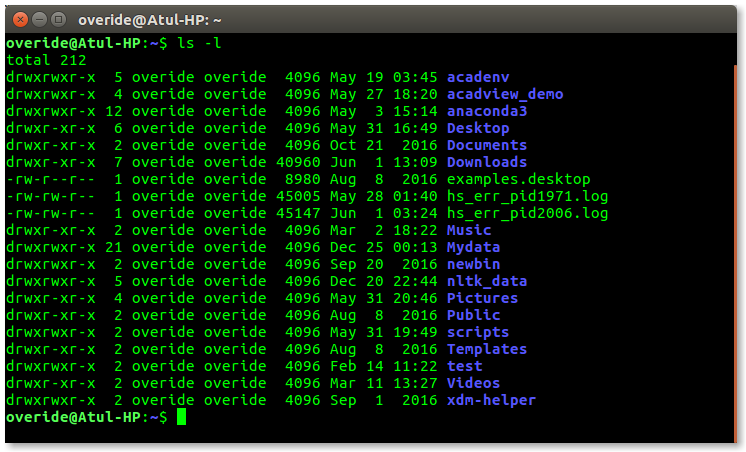
linux command line
In the above screenshot “ls” command with “-l” option is executed. It will list all the files in the current working directory in a long listing format.
Working with a command line shell is a bit difficult for beginners because it’s hard to memorize so many commands. It is very powerful; it allows users to store commands in a file and execute them together. This way any repetitive task can be easily automated. These files are usually called batch files in Windows and Shell Scripts in Linux/macOS systems.
Graphical Shells
Graphical shells provide means for manipulating programs based on the graphical user interface (GUI), by allowing for operations such as opening, closing, moving, and resizing windows, as well as switching focus between windows. Window OS or Ubuntu OS can be considered as a good example which provides GUI to the user for interacting with the program. Users do not need to type in commands for every action. A typical GUI in the Ubuntu system –
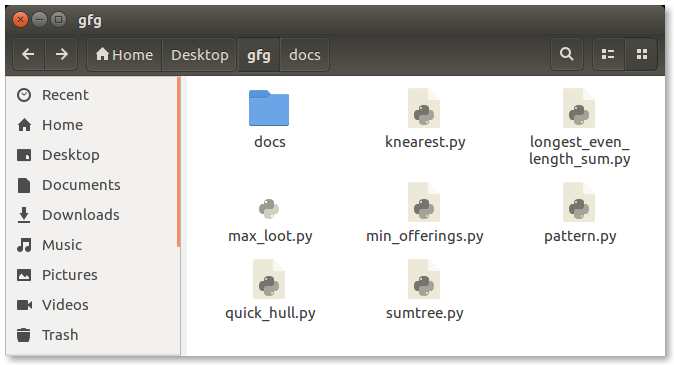
GUI Shell
There are several shells are available for Linux systems like –
- BASH (Bourne Again SHell) – It is the most widely used shell in Linux systems. It is used as default login shell in Linux systems and in macOS. It can also be installed on Windows OS.
- CSH (C SHell) – The C shell’s syntax and its usage are very similar to the C programming language.
- KSH (Korn SHell) – The Korn Shell was also the base for the POSIX Shell standard specifications etc.
Each shell does the same job but understands different commands and provides different built-in functions.
What is a terminal?
A program which is responsible for providing an interface to a user so that he/she can access the shell. It basically allows users to enter commands and see the output of those commands in a text-based interface. Large scripts that are written to automate and perform complex tasks are executed in the terminal.
To access the terminal, simply search in search box “terminal” and double-click it.
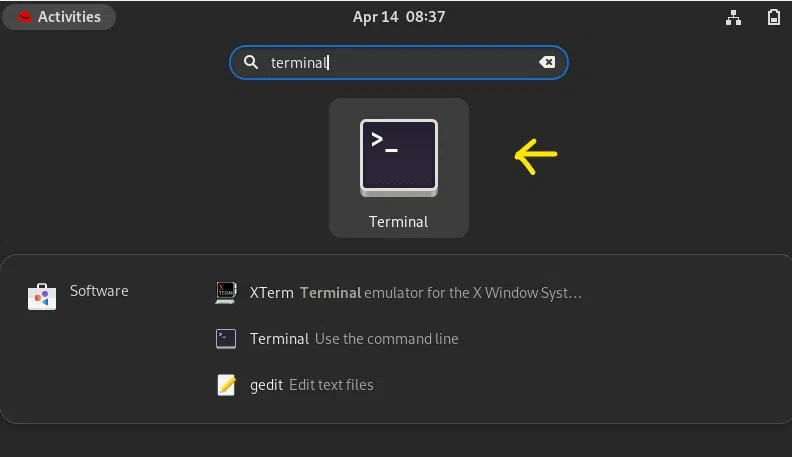
open terminal
Here you can see how the terminal looks of Red Hat Linux.
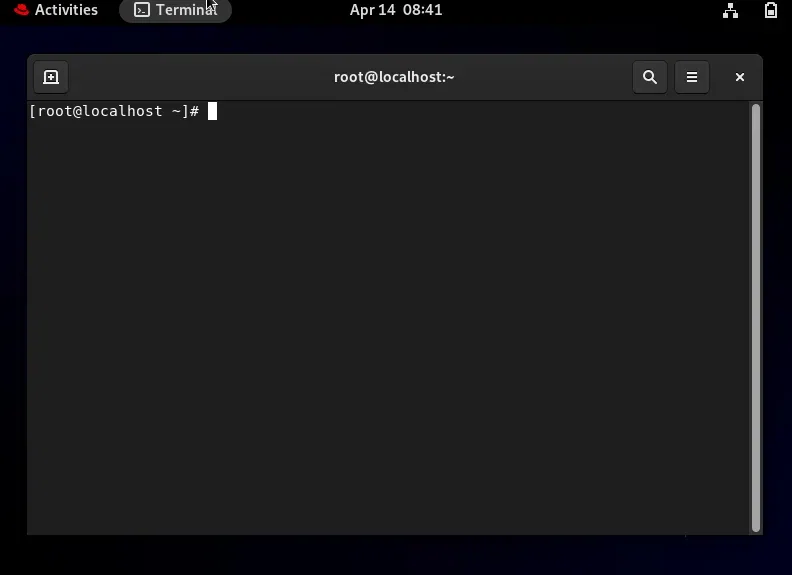
terminal
Shell Scripting
Usually, shells are interactive, which means they accept commands as input from users and execute them. However, sometimes we want to execute a bunch of commands routinely, so we have to type in all commands each time in the terminal.
As a shell can also take commands as input from file, we can write these commands in a file and can execute them in shell to avoid this repetitive work. These files are called Shell Scripts or Shell Programs. Shell scripts are similar to the batch file in MS-DOS. Each shell script is saved with `.sh` file extension e.g., myscript.sh.
A shell script has syntax just like any other programming language. If you have any prior experience with any programming language like Python, C/C++ etc. It would be very easy to get started with it.
A shell script comprises the following elements –
- Shell Keywords – if, else, break etc.
- Shell commands – cd, ls, echo, pwd, touch etc.
- Functions
- Control flow – if..then..else, case and shell loops etc.
Why do we need shell scripts?
There are many reasons to write shell scripts:
- To avoid repetitive work and automation
- System admins use shell scripting for routine backups.
- System monitoring
- Adding new functionality to the shell etc.
Some Advantages of shell scripts
- The command and syntax are exactly the same as those directly entered in the command line, so programmers do not need to switch to entirely different syntax
- Writing shell scripts are much quicker
- Quick start
- Interactive debugging etc.
Some Disadvantages of shell scripts
- Prone to costly errors, a single mistake can change the command which might be harmful.
- Slow execution speed
- Design flaws within the language syntax or implementation
- Not well suited for large and complex task
- Provide minimal data structure unlike other scripting languages. etc.
Simple demo of shell scripting using Bash Shell
If you work on a terminal, something you traverse deep down in directories. Then for coming few directories up in path we have to execute a command like this as shown below to get to the “python” directory:
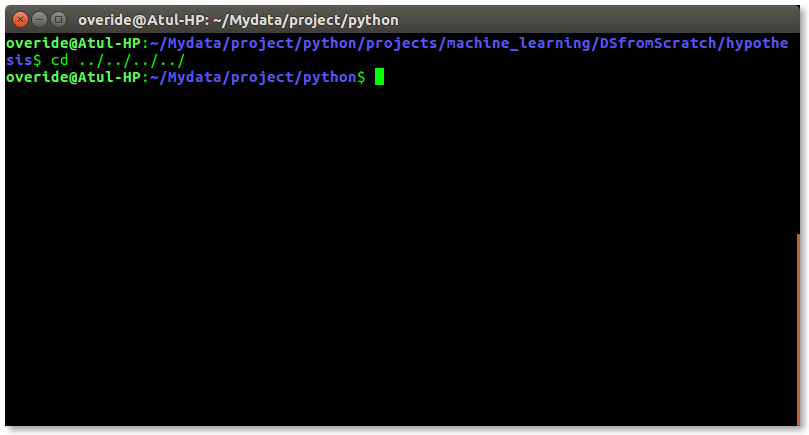
get to the “python” directory:
It is quite frustrating, so why not we can have a utility where we just have to type the name of directory and we can directly jump to that without executing the “cd ../” command again and again. Save the script as “jump.sh”
bash
# !/bin/bash
# A simple bash script to move up to desired directory level directly
function jump()
{
# original value of Internal Field Separator
OLDIFS=$IFS
# setting field separator to "/"
IFS=/
# converting working path into array of directories in path
# eg. /my/path/is/like/this
# into [, my, path, is, like, this]
path_arr=($PWD)
# setting IFS to original value
IFS=$OLDIFS
local pos=-1
# ${path_arr[@]} gives all the values in path_arr
for dir in "${path_arr[@]}"
do
# find the number of directories to move up to
# reach at target directory
pos=$[$pos+1]
if [ "$1" = "$dir" ];then
# length of the path_arr
dir_in_path=${#path_arr[@]}
#current working directory
cwd=$PWD
limit=$[$dir_in_path-$pos-1]
for ((i=0; i<limit; i++))
do
cwd=$cwd/..
done
cd $cwd
break
fi
done
}
For now, we cannot execute our shell script because it does not have permissions. We have to make it executable by typing following command –
$ chmod +x path/to/our/file/jump.sh
Now to make this available on every terminal session, we have to put this in “.bashrc” file.
“.bashrc” is a shell script that Bash shell runs whenever it is started interactively. The purpose of a .bashrc file is to provide a place where you can set up variables, functions, and aliases, define our prompt, and define other settings that we want to use whenever we open a new terminal window.
Now open the terminal and type the following command:
$ echo “source ~/path/to/our/file/jump.sh”>> ~/.bashrc
Now open your terminal and try out new “jump” functionality by typing following command-
$ jump dir_name
just like the below screenshot:
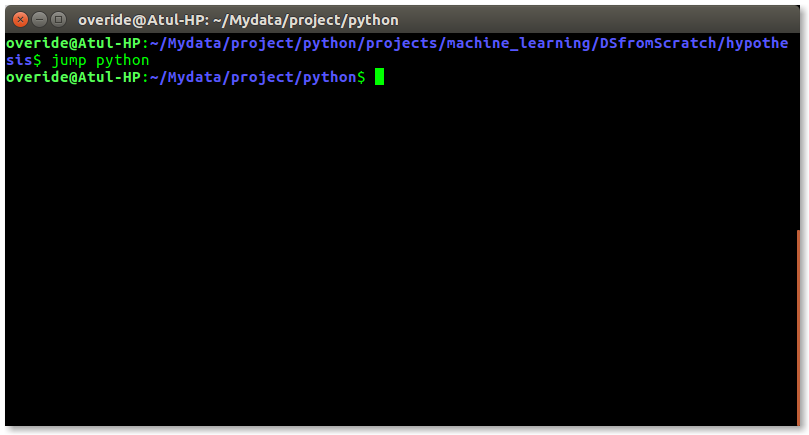
jump dir_name
Conclusion
In this article, we learned about the essential parts of Linux systems: the kernel, which controls everything, the shell, which lets us interact with the operating system, and the terminal, our interface to give commands. We explored command line and graphical shells, like BASH, and understood that the terminal is where we type in our commands. The article introduced shell scripting, a way to automate tasks using simple scripts, and discussed the advantages and disadvantages of using them. A practical example demonstrated creating a script for quick directory navigation. Finally, we saw how to make the script work and become accessible in every terminal session. This article is a beginner-friendly guide to understanding and using Linux shells and shell scripting.linux is good language it is written in linux language